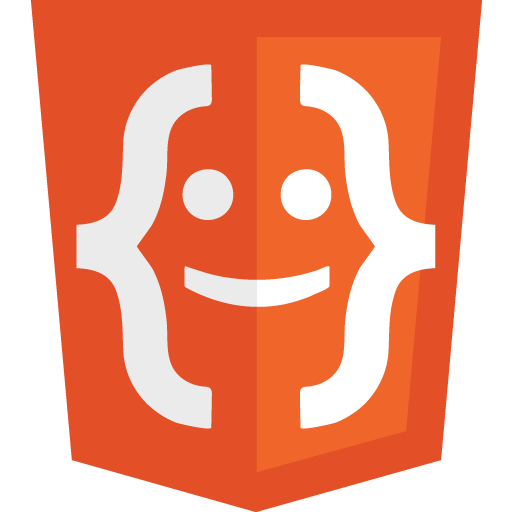In the world of web development, every byte counts. Just like trimming unnecessary details can make a story more compelling, cutting down on the unnecessary parts of your code can make your website load faster. This process is called “minification.” Let’s dive into how to minify your CSS and JS files, both manually and using WordPress.
Why Does Removing Empty Spacing Increase Speeds?
Every character in a CSS or JS file takes up storage space, and when a browser accesses a website, it has to download these files. More characters mean larger file sizes, which in turn means longer download times.
Whitespace characters (like spaces, tabs, and newlines) might make the code readable for humans, but they’re redundant for machines. Computers don’t need these characters to interpret and execute the code. By minifying the code (removing these unnecessary characters), you reduce the file size. A smaller file size translates to faster download times, which can lead to quicker website loading speeds.
JavaScript Example:
Unminified JavaScript Code:
function greetUser(name) {
if (name) {
alert("Hello, " + name + "!");
} else {
alert("Hello, stranger!");
}
}Minified JavaScript Code:
function greetUser(n){n?alert("Hello, "+n+"!"):alert("Hello, stranger!");}If we assume that each character (including spaces and line breaks) is approximately 1 byte (which is a typical size for ASCII characters), then:
- Unminified code length: 175 bytes
- Minified code length: 82 bytes
Bytes saved: 93 bytes (or approximately 0.09 KB)
While 0.09 KB might not seem like much, consider a large website with multiple CSS and JS files, each containing thousands of lines of code. The savings can quickly add up, making a noticeable difference in website load times up to 50%!
Use Online Tools:
If manually removing spaces sounds tedious, several online tools can help:
- CSS Minifier and JavaScript Minifier are simple tools where you paste your code and get the minified version in return.
Using WordPress? The Automated Way:
- Why Use Plugins: While manual minification gives you control, using plugins automates the process. Especially in WordPress, where multiple themes and plugins can add their own CSS and JS, an automated solution ensures all files are optimized.
- Top Plugins for Minification:
- Autoptimize: This popular plugin not only minifies CSS and JS but also optimizes HTML. Just install, activate, and choose what you want to optimize.
- W3 Total Cache: Beyond caching, this plugin offers minification features. Once activated, navigate to the ‘Minify’ section to configure your settings.
- WP Super Minify: A lightweight option that combines and minifies HTML, CSS, and JS files.
- Remember to Test: After activating and configuring your plugin, always test your website. Ensure it looks and functions as expected. Sometimes, minification can cause issues, often termed as “breaking the site.” If this happens, you might need to adjust plugin settings or exclude certain files from being minified.
Conclusion: Minifying your CSS and JS is like giving your website a sleek new haircut, removing the unnecessary bulk. Whether you choose the hands-on manual approach or the convenience of WordPress plugins, the goal remains the same: a faster, more efficient website. Happy coding, and here’s to lightning-fast load times! 🚀🖥️